50+ Files with Ease: OpenAI's Assistant API and Zapier Automations - Complete Guide
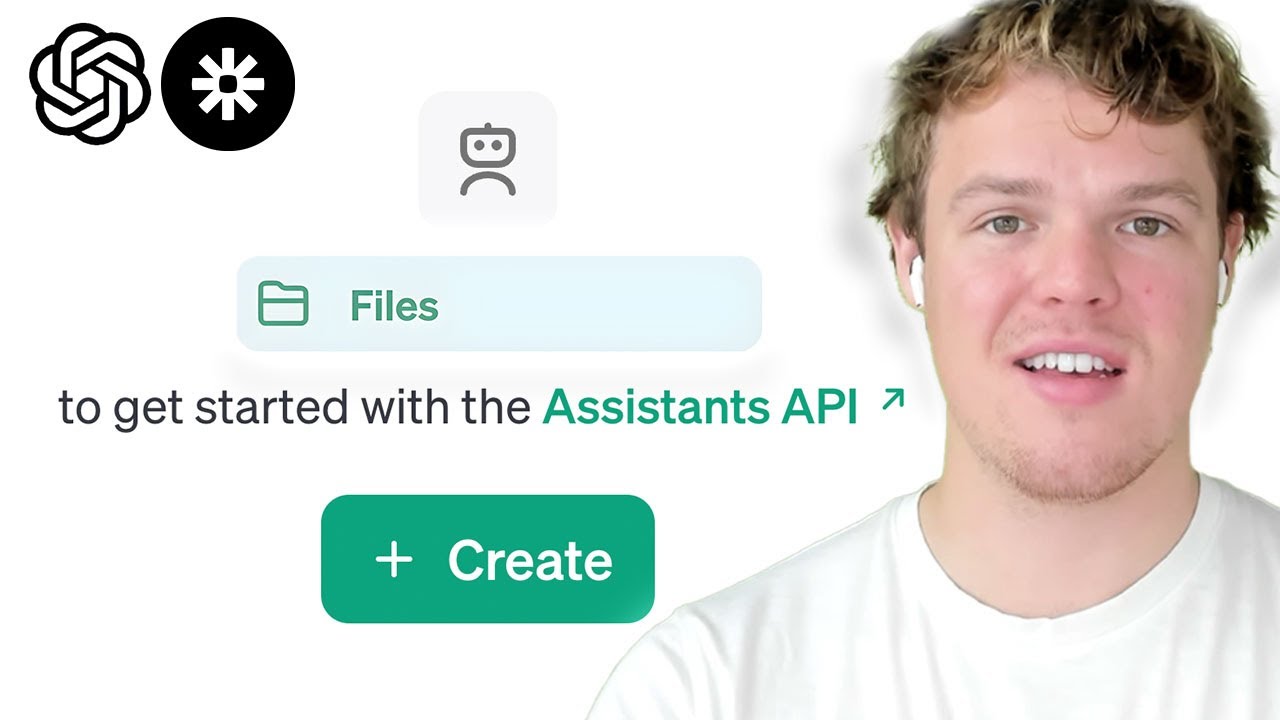
Key Takeaways at a Glance
00:00Leverage OpenAI's Assistant API and Zapier automations to filter through a large number of files.03:32Create a dedicated assistant API for your company data.04:54Use Zapier to automate filtering and responding to lead emails.09:54Consider different approaches for identifying property names in lead emails.11:39Extracting relevant information from emails using OpenAI's Assistant API.12:01Using Chad GBT to simplify the process of extracting information from emails.13:02The importance of having the correct file format for Assistant API.14:16Using memory keys to refresh the chat and improve results.16:48Setting up paths for handling large amounts of data.17:25Using existing files for better efficiency.19:58Creating draft emails with relevant information using Assistant API.23:38Explore automation solutions and artificial intelligence for your business.23:55Compare AI tools based on experience.
1. Leverage OpenAI's Assistant API and Zapier automations to filter through a large number of files.
🥈85 00:00
By combining OpenAI's Assistant API with Zapier, you can create a no-code solution to access and filter through specific files to find the most effective answers.
- Create an assistant API to store all the files associated with your company.
- Limit the amount of data per file to avoid overwhelming the API.
- Use this approach to filter through data internally in your company.
2. Create a dedicated assistant API for your company data.
🥉78 03:32
Set up an assistant API to store all the files associated with your company, such as relevant data on properties.
- Load specific data files associated with each property.
- Organize your data into separate files rather than one large file.
- Use this assistant API for internal data filtering within your company.
3. Use Zapier to automate filtering and responding to lead emails.
🥇92 04:54
Set up a Zap in Zapier to trigger when you receive an email from a potential lead asking about a specific property.
- Filter the email to determine if it is a lead or not.
- Use a Chad GBT block to find the specific file associated with the property.
- Generate a draft email response using the relevant data from the file.
4. Consider different approaches for identifying property names in lead emails.
🥈82 09:54
If the property name is not fixed in the subject line, you can search for it in the body of the email.
- Use a filter block to handle emails with fixed text in the subject line.
- Use a Chad GBT block to handle emails where the property name may be in the body.
- Add context blocks to provide additional information for the assistant API.
5. Extracting relevant information from emails using OpenAI's Assistant API.
🥈85 11:39
The Assistant API can be used to extract relevant information from emails, such as the subject, body, and property being referenced.
- This can be done by providing the relevant email content to the Assistant API.
- The API can understand the information better if it is provided in a structured format.
6. Using Chad GBT to simplify the process of extracting information from emails.
🥇92 12:01
Chad GBT can simplify the process of extracting relevant information from emails by generating the names of the underlying files and identifying the property being referenced.
- Chad GBT makes it easier to identify the relevant files and extract the necessary information.
- It eliminates the need for complex coding and streamlines the process.
7. The importance of having the correct file format for Assistant API.
🥈88 13:02
In order for the Assistant API to understand the information, it is important to have the relevant files in the correct format, such as PDF.
- The Assistant API relies on the file format to process and extract the information.
- Having the correct file format ensures accurate results.
8. Using memory keys to refresh the chat and improve results.
🥈82 14:16
Memory keys can be used to refresh the chat and improve the accuracy of the results.
- Memory keys act as a new chat and help in starting the conversation fresh.
- They can enhance the understanding and context of the Assistant API.
9. Setting up paths for handling large amounts of data.
🥈87 16:48
When dealing with a large amount of data, it is recommended to set up paths to handle different files and contexts.
- Paths can help in organizing and managing the data effectively.
- They allow for better control and navigation through the data.
10. Using existing files for better efficiency.
🥈89 17:25
Using existing files in the Assistant API can improve efficiency and reduce the need for uploading multiple files.
- Existing files can be referenced directly, saving time and resources.
- This is particularly useful when dealing with a large number of files.
11. Creating draft emails with relevant information using Assistant API.
🥈86 19:58
The Assistant API can be used to generate draft emails with relevant information based on the inquiry received.
- Draft emails can be customized with specific details and context.
- This can streamline the process of responding to inquiries.
12. Explore automation solutions and artificial intelligence for your business.
🥈85 23:38
Learn about automation solutions, artificial intelligence, and how to apply them in different parts of your business.
- Check out the playlist at the end of the video for more information on automation solutions and AI.
- There is a 40-minute video that shows how to integrate artificial intelligence in Zapier.
13. Compare AI tools based on experience.
🥉78 23:55
Find out which AI tools to use, especially if you're just starting out.
- There is a playlist dedicated to comparing AI tools for your business.
- The speaker shares their personal experience with different tools.




